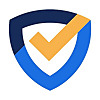
Blog - CAREMYWP
23 FOLLOWERS
We are WordPress lovers doing development for more than 15 years now. The problems in website maintenance faced by us and our clients made us think about starting this WordPress maintenance service. We want to allow more and more freelancers and small business owners to opt for the maintenance services and this is why we kept ours prices much affordable than many of the existing service providers.
Blog - CAREMYWP
7M ago
The importance of daily backups for your WordPress website.
As a WordPress website owner, you know that your website is an essential part of your business. It’s the online face of your brand, and it’s the hub of your online activity. But how do you protect your website’s data and prevent loss in case of a disaster? The answer is simple: daily backups. Daily backups of your website are crucial to ensure that your WordPress site is safe and secure in case of any unforeseen circumstances. In this post, we’ll discuss why daily backups are so important, the different types of backups, and how to se ..read more
Blog - CAREMYWP
8M ago
For a typical blogger, WordPress works wonderfully right out of the box, but as a developer, there are times when your customer needs a lot more tools to record and show a lot more information. In such a case, you have to get your hands dirty and add custom fields to a WordPress installation.
Developers may add more information to a WordPress post in a sensible way with custom fields.
Think of a blogger who is required by law to tell their readers whether a post is sponsored or an event planner who must provide information about their activities.
The blogger or event planner can get away with ..read more
Blog - CAREMYWP
8M ago
Certainly! The following blog article includes a picture to help people understand how to modify the date and time settings on a WordPress website.
Making sure that the date and time on your WordPress website are accurate is crucial as a website owner. WordPress offers a simple way to update these settings, whether you want to change the timezone, date format, or time format. You will learn how to update the date and time settings on your WordPress website in this article.
Step 1: Go to your WordPress admin dashboard and log in.
Log into your WordPress admin panel to begin going. You may acc ..read more
Blog - CAREMYWP
8M ago
For WordPress users, forgetting your password can be a frustrating experience. It’s not only embarrassing, but it can also cause you to lose access to your website. However, the good news is that recovering your password is a straightforward process. In this blog post, we’ll take you through five easy to follow steps to reset your WordPress password and regain access to your website. Whether you’ve forgotten your password, or your account has been hacked, our guide will help you to get back to managing your WordPress site in no time. So, if you’re looking for a simple and effective way to res ..read more
Blog - CAREMYWP
8M ago
It can be annoying to forget your WordPress website password, especially if it makes it difficult for you to get in and administer your site. WordPress, fortunately, offers a straightforward procedure to change your password and recovery management. We’ll guide you through how to reset your WordPress website password in this blog article so you can get back into your site.
Step 1: visit the login page for WordPress.
You must go to your WordPress website’s login page in order to begin the password reset procedure. “Yoursite.com/wp-admin” or “Yoursite.com/admin” are often the addresses for the ..read more
Blog - CAREMYWP
8M ago
English will be set as the default language when installing WordPress. But the admin dashboard allows you to modify it to your favorite language.
You can upgrade the English language to any of the available languages from the list by following the steps listed below:
1. Log in to WordPress.
2. On the left-side menu, select Settings >> General. 3.Select your favorite language from the Site Language drop-down.
Select Save changes.
You will have successfully changed the language of the WordPress admin dashboard by carrying out the above-mentioned steps.
5: Language Packs (Optiona ..read more
Blog - CAREMYWP
8M ago
WordPress will be installed with English as the default language. But the admin dashboard allows you to modify it to your favourite language.
You can upgrade the English language to any of the available languages from the list by following the procedures listed below:
1. Log in to WordPress.
Start by going to( www.yourdomain.com/wp-admin/) and entering your login information to access your WordPress admin panel.
2.Select General from the menu on the left by clicking Settings.
Once you’re in the WordPress Dashboard, place your mouse over the “Settings” tab on the left-hand side. Go to the dr ..read more
Blog - CAREMYWP
8M ago
Introduction:
Website owners may alter the look and feel of their WordPress sites using the widgets and sidebars that are available. You may quickly add different components and functions to various places of your website using widgets, which will improve user engagement and experience. We’ll dig into the realm of WordPress sidebars and widgets in this post, learning what they’re for and how they may help your website
WordPress Widgets and Sidebars What are WordPress Widgets?
On your WordPress website, you may add widgets to certain sidebars, which are little modules or components. They offer ..read more
Blog - CAREMYWP
8M ago
WordPress is an effective content management system that makes it simple to build and maintain websites. WordPress shows a predetermined amount of posts by default on your site’s home page or blog archive. To give your readers additional material and keep them interested, you might wish to sometimes increase the amount of posts that are displayed. We’ll walk you through the process of expanding the number of posts that are shown on your WordPress site in this blog article.
Step 1: Getting to the WordPress Dashboard in
Enter your username and password to log in to your WordPress dashboard. Yo ..read more
Blog - CAREMYWP
8M ago
Menus are an essential element of any website, enabling smooth navigation and easy access to various sections. If you’re using WordPress, creating a menu is a simple and intuitive process. In this blog post, we’ll walk you through the steps to create a menu in your WordPress website.
WordPress New Menu Creation
From your WordPress dashboard, select Appearance > Menu.
You will then arrive at the edit menu box where you can begin building a new menu.
The new menu may be created by typing a name into the box provided and clicking the Create menu button.
A brand-new menu called “Menu1” will ..read more