Table of Contents
Users Can React with an Emoji Instead of Sending an Email Reply
Updated 6-Jan-2024
We like to keep a close eye on changes Microsoft makes within Office 365 to make sure that the Office 365 for IT Pros eBook contains the most essential information for tenant administrators. Sometimes, Microsoft publishes details of a change that’s mildly interesting but doesn’t meet the threshold for inclusion in the book. Such is the case for Microsoft 365 notification MC445423 (13 October), announcing the introduction of reactions for Outlook.
Reactions in Outlook work the same way as reactions in Teams do. Microsoft says that reactions allow users to show their “appreciation and empathy with one click or tap.” In other words, instead of sending a reply by email to say that you appreciate the content of a message, you use a reaction.
Update: See this article for instructions how to block Outlook reactions using a mail flow rule.
All Outlook Clients Covered
The feature is scheduled to appear in all versions of Outlook with the following Microsoft 365 roadmap ids:
- 69095 Outlook for iOS.
- 69097 Outlook for Android
- 70615 OWA (including the Outlook Monarch client).
- 93321 Outlook for Mac
- 98101 Outlook for Windows (desktop)
Microsoft says that roll-out for all clients except Windows starts in mid-October and will complete by the end of the month. Outlook for Windows is always a little behind (or a lot behind) when UI updates are necessary to support new features. For instance, external tagging for email arrived in Outlook for Windows a year after the other clients. In this case, Microsoft expects to roll-out the feature at around the same time and complete it worldwide by the end of December. We’ll see. It’s important that all Outlook clients support the feature.
It’s important that all Outlook clients support reactions. If a gap exists, senders and recipients won’t see or be able to add reactions. Of course, many clients that connect to Exchange Online won’t support reactions, including older Outlook clients, POP3 and IMAP4 clients, and Exchange ActiveSync clients like the Apple iOS mail client. Without UI and code updates to recognize, display, and interact with reactions, these clients will be a reaction-free zone.
Sending Reactions
To send a reaction, look for the icon (a face) in the set of actions displayed for a received message. Hover over the icon and you’ll see the set of available reactions (Figure 1). Six are available for now (thumbs up, heart, celebrate, laugh, surprise, and sad), which is the same set that Teams originally supported before it upgraded its UI to allow users to select a reaction from 800+ emojis.

Six different shades of thumbs-up are available to cater for different skin tones. This is the same set of “inclusive” emojis Microsoft launched for Yammer in February 2021. Like Yammer, Outlook remembers which skin tone you prefer and uses it as the default in the future.
A short time after reacting to a message, the reaction appears in the copy of the message in the mailbox of the sender and other recipients. You can remove and replace a reaction to increase or decrease the level of empathy felt towards a message content. Again, after a short time, the updated reaction appears for the other message copies.
Notifications
Email senders receive notifications as recipients add reactions to messages (Figure 2).

Microsoft says that senders of messages who receive reactions will receive a digest email. So far, no trace of a digest email for reactions has appeared.
Cross-Tenant Outlook Reactions
According to Microsoft, reactions only work for messages received from someone inside the same tenant. However, I have tested this feature across different tenants, and it seems to work, perhaps if the two tenants are in the same Office 365 data center region. Figure 3 shows a message in a tenant that’s received reactions from users in two other tenants.

Outlook.com and Exchange Online share the same infrastructure, but reactions don’t work across the commercial-consumer boundary. I didn’t test reactions for messages from other email systems, including on-premises Exchange Server. Given that the display of reactions depends on the availability of suitable UI and code to understand reactions, it didn’t seem to make much sense to pursue this question.
Outlook Reactions in MAPI Message Properties
An inspection of message properties with the MFCMAPI editor reveals that several properties are used to track reactions. Figure 4 shows the ReactionsSummary property for a message, where you can see that the message received reactions from two recipients. Other properties track the count of reactions and a user’s history of adding reactions to a message.

The Teams Oreo Emojis
Speaking of things that won’t turn up in the Office 365 for IT Pros eBook, the October 18 announcement that Microsoft had teamed up with Nabisco (the maker of Oreo Thins) to create a 15-minute break as part of National Cookie week left us cold. A fair case is arguable that too many emojis are already available in Teams. Adding two more to represent an Oreo biscuit and a smile with an Oreo biscuit (Figure 5) hardly seems like a good use of Teams development effort.
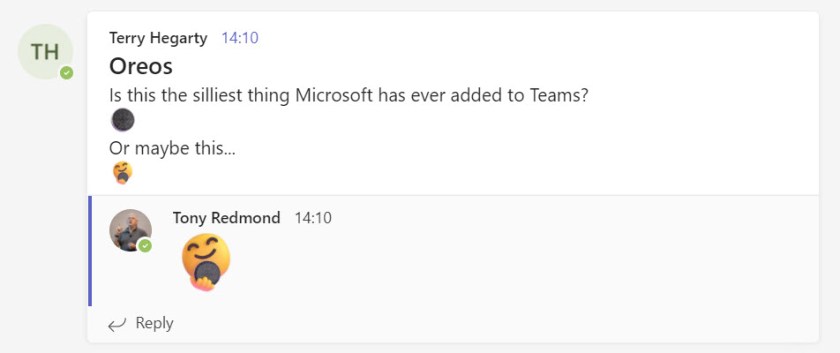
In any case, type (oreo) or (oreoyum) if you must.
Will Outlook Reactions Succeed?
I’m a bad person to judge if reactions in Outlook will be successful. I never used the original Likes feature (announced in September 2015), which is a similar concept and uses a similar mechanism to track Likes received by messages. Perhaps expanding the set of available reactions will help people appreciate the feature.
What’s probably more important is that Teams has laid the foundation for people to understand when to use reactions to respond to messages. We’ve been using thumbs up, hearts, and laughs to respond to chats and channel; conversations for years. Although reacting is the same as in Teams, a large percentage of email traffic is for business communications where a simple reaction is neither appropriate or sufficient. Email is a very different way of communicating to Teams.
I don’t know if reactions can transition to Outlook in a way that makes sense and adds value, especially when the feature only works for some messages handled by clients connected to Exchange Online. Time will tell.
Make sure that you’re not surprised about important changes that appear inside Office 365 applications by subscribing to the Office 365 for IT Pros eBook. Our monthly updates make sure that our subscribers stay informed.
Have noticed this in mobile Outlook and UI is BAD. To show this reaction button they pushed all content 1-2 lines downwards, meaning i can see less content without scrolling. Where with some emails i was seeing critical content line right away, now i have to scroll a little bit.
I’m not seeing other people’s reactions in my emails and they can’t see when I like their emails. I can see ONE thumbs up and when I hover over it I only see my name. I used to see everyone who liked it before the new emojis appeared.
Don’t assume that the old Like functionality that existed in OWA for quite a while is the same as the new emoji-driven “reactions.” You’ll need to have everyone use an upgraded version of Outlook to see the new reactions everywhere.
Hi, Is there any way to disable these emojis?
No.
Let the good times roll – I just received my first “Reaction Daily Digest” for Monday, November 28, 2022. This is going to cause some confusion in my user base – some are Outlook Online users but most are on the desktop app…
Do you have any idea how this will affect users who send email from unsupported clients (e.g, our 40K+ users on Office 2021 LTSC)? Will recipients “react” to emails in Outlook Mobile and Outlook on the web and then users in Outlook Desktop LTSC will just think their emails were ignored?
Unsupported clients don’t display the reactions because they don’t know about the reactions and have no GUI to display reactions. Whether this will make people think that they are being ignored is something I can’t answer.
I think it’s a long long way until people start to treat emails like Slack/Teams messages which you can just thumbs up as a form of acknowledgement. Most users still reply to do that.
How can i disable emojis?
You can’t.
What a stupid option in what is supposed to be a professional business application. And no way to disable it makes it worse.
I think this is the worst “feature” Microsoft has ever given us
And many agree with you…
I do have this icon in my Outlook 2019, and it is bugged, it does close the client when i click the name of the like (myself). Removing the icon is not possible?
I actually think it’s quite useful. There are many ‘please note this information’ kind of emails from my professor for which it will be a waste of their inbox space for all students to respond with a thank you or acknowledgment. But with a ‘thumbs up’, we let them know that we have read the email and noted the info.
can we disable these emojis?
Nope
Will it work on emails in a shared mailbox?
no
Some may be laughing at what I’ll say next but… how do you get this reactions button back? It’s suddenly gone from the Outlook client I’m using (Version 2208 Build 16.0.15601.20644). I don’t remember doing anything in particular. And updating Office 365 indeed did nothing. I’m asking here because as usual I can’t seem to find anything on the matter (Google is useless in such niche case, or I’m becoming a genuine idiot). This seems to be one of the only instances talking about this function on the entire web.
Just like Sinduja, I liked that tool as a mean to send a quick reaction without the need of sending an entire email. Now I’m forced to open a tab with the OWA client in my browser just to add a single reaction to an email. Please tell me I can’t be so stupid to have missed such feature that I swear have used for many months before (and am sure was just showing just as on one of the screenshots in this article).
I see reactions in build 2305. I am not sure how it would disappear from a client… You could always ask Microsoft support.
We are seeing the reactions if we go to the sent items or click on the bell (notifications) but the bell icon does not change to let users see they have new notifications. In webmail it does indicate you have new notifications on the bell icon. Also, some users including myself are not getting the email digest with the reactions. Fun times.
Welcome to the shifting world of the cloud…
How can I disable these emojis
https://office365itpros.com/2023/09/19/outlook-reactions-disable/
If I react to an Outlook message with an emoji and then delete the message, will the sender see the emoji or not ?
Yes. The reaction is captured for the copy of the message in their mailbox, not yours.