In this blog post you will learn how to customize the music on hold in your Microsoft Teams environment. Microsoft announced this feature to be deployed in September 2022 and it allows us to define an own music on hold.
You archive this by configuring the new policy Hold Music in the Microsoft Teams Admin Center. Because it is a Microsoft Teams policy, you have the choice to set a new music on hold globally for all users or to define a music on hold for individual users.
What is Music on Hold in Microsoft Teams
When you are in a 1:1 call scenario and you put the remote site on hold, the remote party will hear music on hold. When you resume the call, music on hold is stopped and the call continues.
Microsoft provides a standardized music on hold in Microsoft Teams since a few years. In this standardized solution was always the gap that companies couldn’t define their own music on hold and must use the provided one by Microsoft. Also, there is a short delay during transfer of the caller to the MoH-service. The caller has a short period of silence and is a little irritating to the caller.
Customers were able to customize the music on hold in Microsoft Teams Phone System scenario’s with direct routing. In that case, the SBC could be configured to play individual music on hold instead of using the Microsoft provided one.
Of course, depending on the SBC itself, the music on hold from the SBC may require some special transcoding licenses and SBC resources.
So, it’s great that you now can use your customized Music on hold and configure it to the company’s requirements. Also, Microsoft improves the process in the backend to put a caller on hold.
How to configure individual music on hold
You find an option in the Microsoft Teams Admin centre to customize the music on hold. The new policy names Call hold policy, and you can find it in the Voice section of the Teams Admin Center.
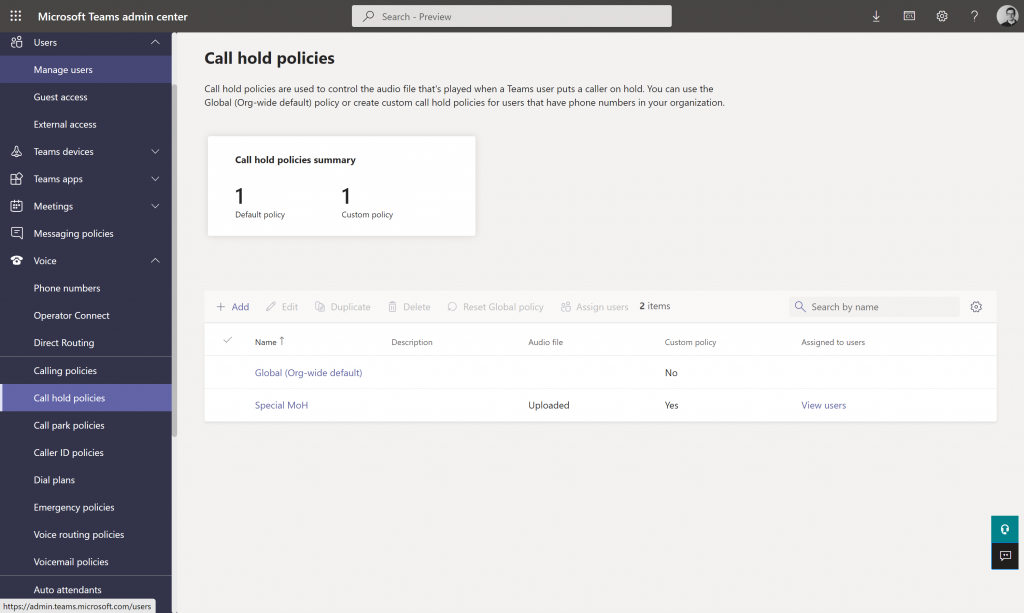
If you want to setup a special music on hold for all your users, you can customize the Global policy.
If you want to customize the Music on Hold in Microsoft Teams for individual users, these are the required steps:
- create a new Call Hold policy
- upload a music file
- assign the policy to individual users
By writing this blog post, Microsoft supports the following media formats and a max file size of 5 MB:
- MP3
- WAV
- WMA
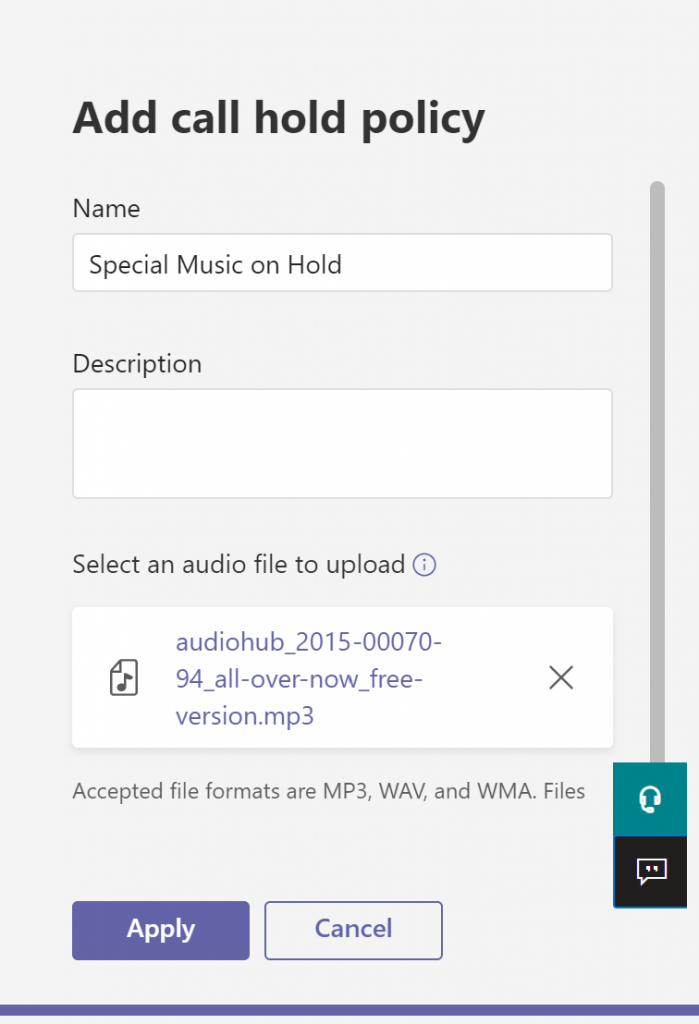
Assign the policy
After you created a user-based policy for Music on Hold, you must assign the policy to a user. To do so, open the user management in the Teams Admin Center. Search for the user where you would like to change the music on hold.

Open the user and open the policies tab. Click on Edit and select the new Call Hold policy you created in the first step.
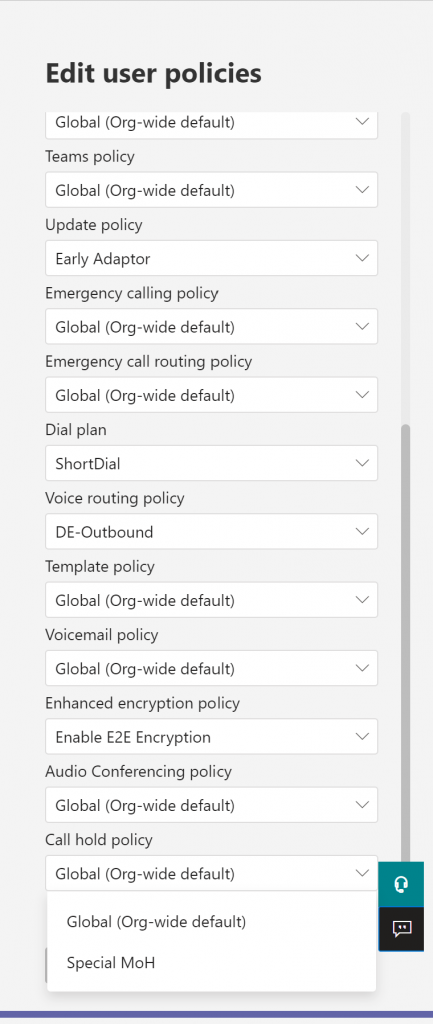
Now save the change and wait some hours till the new policy is enabled.
Improvements thanks to the new feature
Microsoft optimized the process of putting the caller on hold with the new feature, too. It’s a little bit faster in transferring the caller to the Music on Hold-service and the duration of silence is optimized.
When we investigate the SIP flow diagram during a Microsoft Teams phone call, we will also see, that the SIP RE-INVITE message with an SDP including “a=inactive” is missing now.
Here an example from an established call where the caller was put on hold after 20 seconds and the call was resumed after 10 seconds. The call ist just connected and there is no other interaction between our SBC and the Microsoft Teams platform.
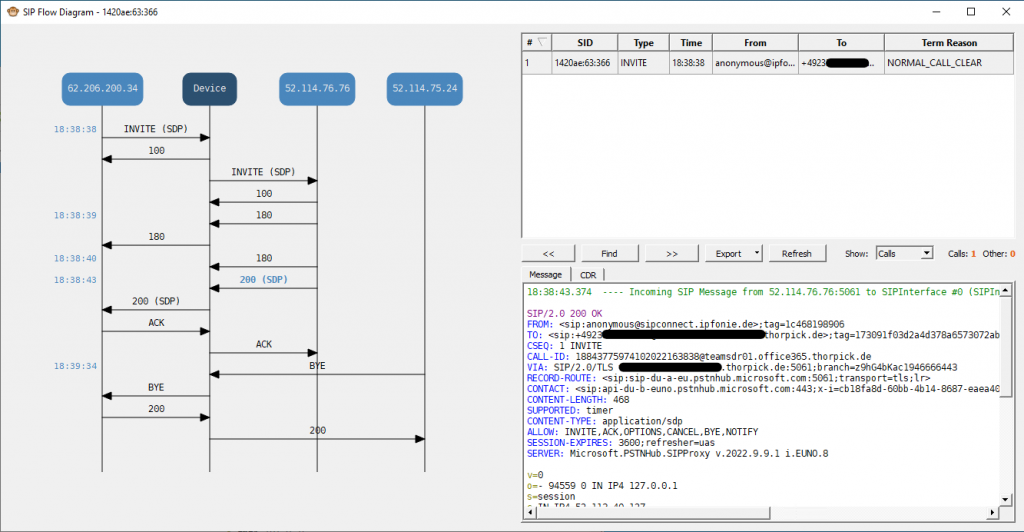
For the caller but also for the Teams user the entire process to put a call on hold is more fluent now.
The call window remains active and in foreground when I put the caller on hold. For the caller, the music on hold starts immediately. And even the resume process is faster.
